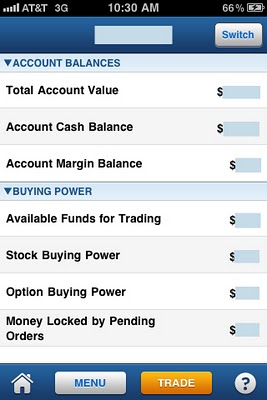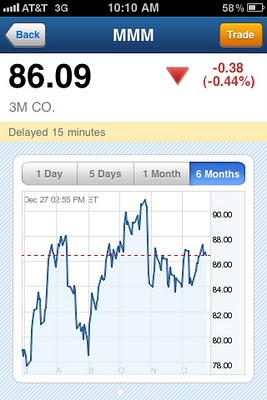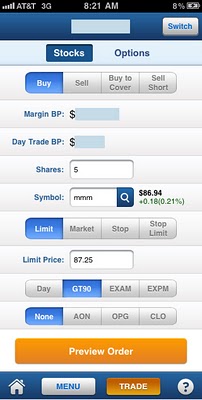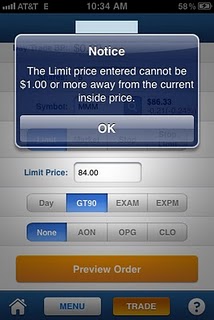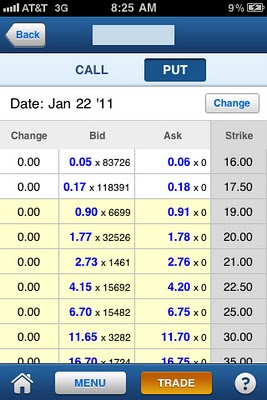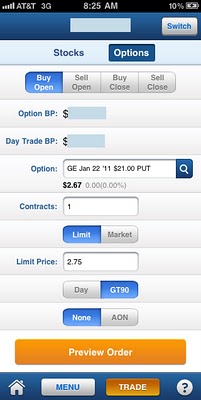Updated Tuesday, June 14, 2011
Firstrade iPhone App Grade: C
Overview:
The Firstrade iPhone App has many of the features that you would expect. Looking up basic account information works as expected. Market news and quotes are respectable offerings but stock charts could use some improvement. Options trading is well implemented but we found issues with executing certain stock limit orders. In a hugely positive development, the former stability issues have been resolved with v1.1 of the app. This greatly enhances general usability. With the improvements found in v1.1, we have upgraded the Firstrade iPhone App grade from a D to a C.
App Store Facts:
- App Name: Firstrade
- Version: 1.2.1
- App Size: 2.2 MB
- User Rating: 3 / 5 stars
Details:
Logging In
Upon opening the Firstrade iPhone app users can choose to sign in to access account specific menus or stay logged out and utilize general market related sections. Logging in requires a user name, password and pin. New to v1.1 is the ability to store the user name but passwords and pins cannot be stored At least users can exit the app for several minutes and their logged in sessions are maintained while reloading the app.
Reliability Issues
In our review of v1.0 of this app we rightly complained about the major reliability issues. We experienced crashes every few minutes, which made the app nearly unusable. In v1.1 Firstrade has fixed these reliability issues and we did not experience a single crash during our test. Great job Firstrade!
Menu Structure
The top menu contains a stock quote text box and a login button. The bottom menu contains a home icon, a contact Firstrade icon, a general menu button and a trade button. Below we will go through all of the major app menus.
Home Page
The home page shows quotes for the major stock indices, market related news headlines and the account value (assuming users are logged in).
Accounts
The main accounts page shows the account number and balance for the one or more accounts linked to a given user name. Selecting one of those accounts loads the account balances menu which displays the total account value, cash balance, margin balance and other basic account information. Here is a look at this menu for our account (click on images for larger views):
Market News
News stories are posted frequently throughout the day and are provided by MidnightTrader, Market Intelligence Center and Comtex News Network.
Quotes
To look up quotes select the text box found in the top menu of the app and type in the symbol or the company name. This will load a simple page showing the quote, current day gain / loss and a chart. If users slide the page to the right they can access detailed quote information such as volume and 52 week highs / lows. Sliding the page to the right again reveals company related news stories provided by the aforementioned news sources as well as Business Wire and Zacks.
Charts can only be shown for time frames of 1d, 5d, 1m and 6m. Note that charts do not have a horizontal viewing mode when tipping the iPhone on its side like most other broker iPhone charts. Most other broker iPhone apps have better charting solutions. Here is a look at a six month chart for 3M (MMM):
Margin Trading Issue
We found a general trading issue that may be relevant to those traders utilizing margin. We have a margin account at Firstrade but we wanted to place cash trades. The iPhone App defaults to margin trading only and cannot be switched to cash trading. Note that this issue does not affect non-margin accounts.
Stock Trading
To trade stocks, select the orange Trade button from the bottom menu of the app. This loads the stock order ticket. We selected to buy 5 shares of 3M (MMM) with a limit price of $87.25 and a time frame of good until canceled:
GTC orders are held in the system for up to 90 days. Besides limit orders, other order types allowed include Market, Stop and Stop Limit. This is the same functionality found in the full web based Firstrade stock trading platform.
We confirmed our order in the next menu and then it was submitted. Once orders are submitted, their status can be checked by navigating to the Order Status menu. From here, orders can be edited and cancelled. We found no issues with using either function.
Once orders execute all positions are shown in the Positions menu under Stocks. To close out positions, select a position from this menu and then select the Sell button. This loads the trade ticket with the action set to sell and the symbol populated as one would expect. It would be helpful if the number of shares defaulted to the amount currently held.
While submitting a different stock order we received the following error message:
It says: The Limit price entered cannot be $1.00 or more away from the current inside price.
We do not like this functionality because it will prevent us from submitting warranted limit orders for very volatile stocks or for submitting perfectly valid orders outside of market hours. Note that this same restriction exists for all stocks so the $1 range is certainly not flexible enough for stocks with current share prices of $100 or more.
Options Trading
To trade options, select the orange Trade button from the bottom menu of the app and then select Options from the top menu. This loads the options order ticket. Step one is to enter the underlying stock symbol and we entered GE (General Electric). This then loaded the options chain menu for that symbol:
When we found the contract that we were after we selected it. This then brought us back to the options order entry menu with our selected contract populated. From there we selected to purchase 1 contract with a limit price of $2.75 and a good until canceled time frame. Unlike the full web based trading platform the iPhone App does not allow for multi-legged options orders. When we were satisfied we selected the Preview Order button:
We confirmed our order and then it was submitted. Once orders are submitted, their status can be checked by navigating to the Order Status menu and then selecting Options from the top menu. As with stocks, from here option orders can be edited and cancelled and we found no issues with using either function.
Once orders execute all positions are shown in the Positions menu under Options. To close out positions, select a position from this menu and then select the Sell button. This loads the trade ticket with the action set to sell and the contract populated as one would expect. It would be helpful if the number of contracts defaulted to the amount currently held.
Note that while trading options we did not receive the limit price issue that we discovered while trading stocks as described above.
Related Articles:
Firstrade Review
Firstrade Stock Trading
Firstrade Options Trading
Firstrade Charts
Firstrade Research Tools